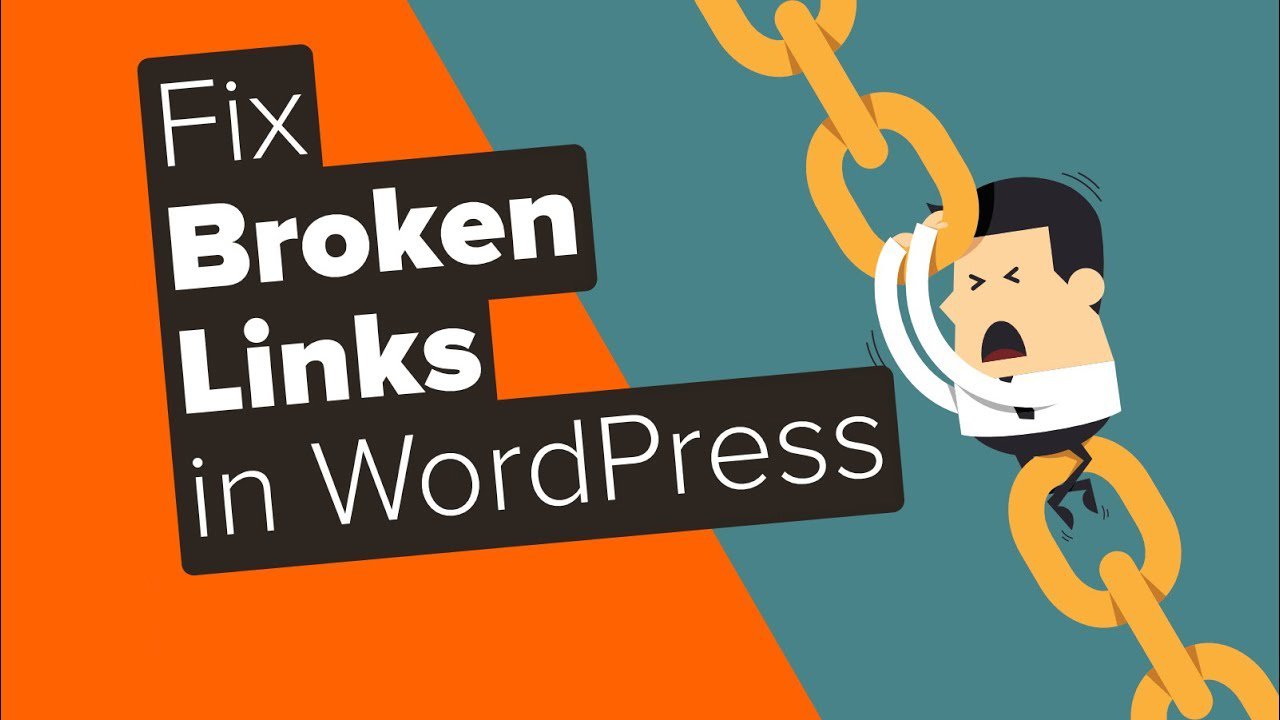If you own a website, then you probably run into a “404 Page not found.” These are called broken links and are a common problem on almost every website. Though it doesn’t seem like a big deal, it can be a real pain. If you are serious about your site and want to rank on Google, then broken links can hurt your SEO.
But don’t be panic, I am going to share how to check for broken links and fix them easily.
What are Broken Links?
A broken link, also known as a dead link, is a link on a web page that no longer exists anymore. There are several reasons that broken links can happen:
- The external website has gone offline.
- You are linking to an old page of a site that was deleted or moved to a different location.
- Your visitor mistyped the site URL.
- The webmaster changed the website’s permalink structure.
Broken links aren’t simply annoying, they create a bad user experience and will have a negative impact on your site’s ranking. If you already submitted your site to Google webmaster tools, then you will notice that all broken links are highlighted in your Google Search Console. Having a few dead links doesn’t hurt SEO, but if your site contains lots of dead links, then it may hurt your search engine ranking.
How to Check Broken Links in WordPress?
Broken Link Checker is the best-broken link checker plugin for WordPress. It is totally free and monitors all links on your site. This plugin monitors links in your posts, pages, comments, and more, and detects links that don’t work. If it finds any broken links, it notifies you from your WordPress admin dashboard and email.
So the first step is to download and install the plugin. After activating it, go to Settings> Link Checker in your WordPress admin dashboard.
From the general settings, you can see the status of broken links if there are any. By default, this plugin checks each link every 72 hours and sends you notifications if any are newly detected. You can enable broken link notifications for authors so that they will be notified about broken links in their posts. We recommend you to leave it default. In case you change any settings, don’t forget to save it.
From the “Look for Links” tab, you can set broken link checker locations, so you can monitor links from those locations. By default, blog posts, pages, and comments are enabled. If you want more places to be checked, you can check that option.
In the next tab, you can set which types of links will be checked by this plugin. By default, HTML links, images, and embedded YouTube videos are enabled because most of the links are of WordPress sites are HTML based.
By default, Broken Link Checker uses Basic HTTP and YouTube API. We recommend you to leave it default. In case you are using MediaFire or RapidShare service, you need to enable their API.
This is the recommended setting for the Broken link checker plugin. After that, you will be notified if it finds any dead links on your site.
How to Fix Broken Links in WordPress
In the above section, I showed you how to check for broken links in WordPress and also showed you recommended setting for the broken link checker plugin.
Now, we will fix the broken links. First, go to Tools> Broken Links. There you can see how many dead links were found on your site. You can see the dead link URL, link status, anchor text of the dead link, and source of the dead link.
After you fix the broken link, you can manually recheck the broken link. If it still shows a broken link, you can redirect the old link to a new link or you can mark it as not broken.
I hope this guide helped you to find and fix broken links on your WordPress site. If you are having any issues with this plugin, please leave a comment below.